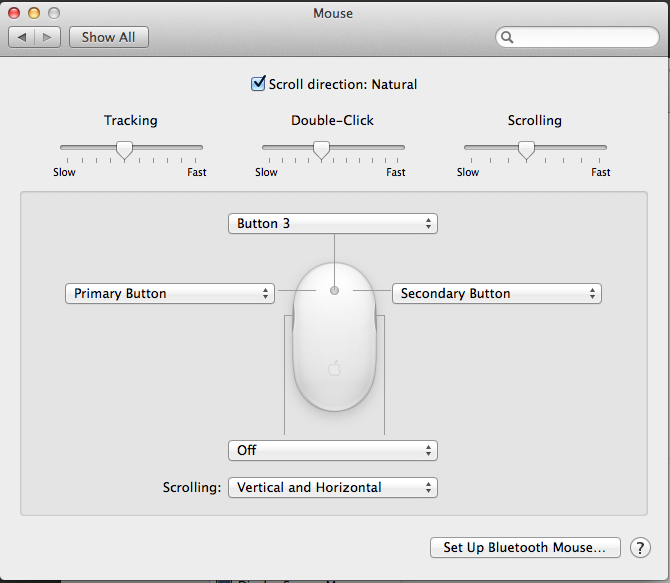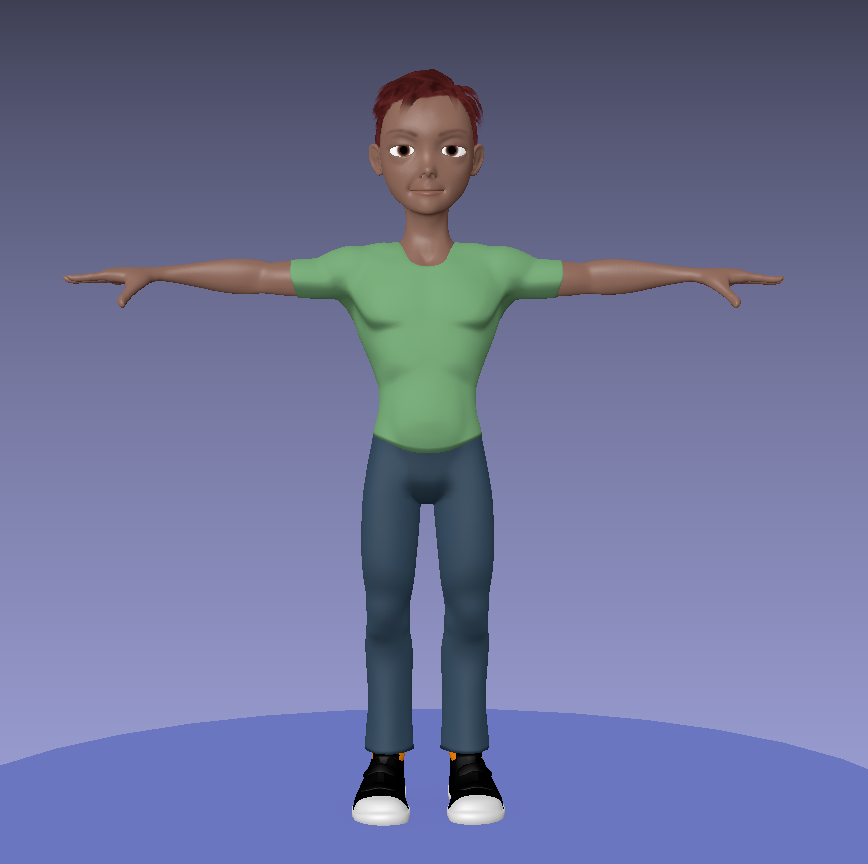 UNH TechCamp 2018: Techsplorers Animation
UNH TechCamp 2018: Techsplorers Animation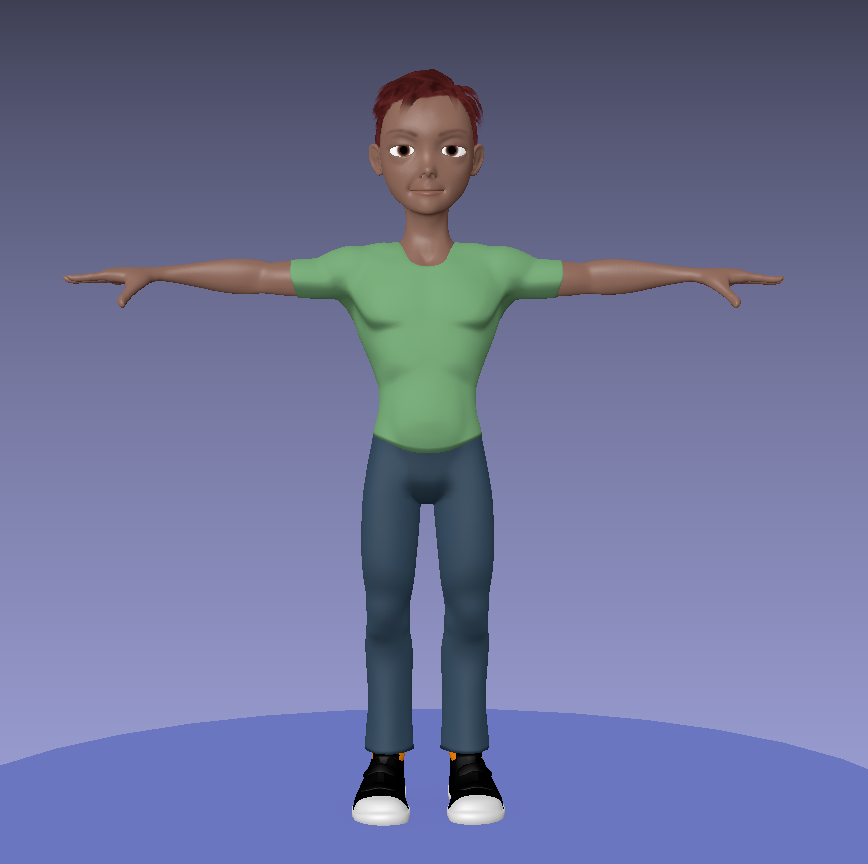 UNH TechCamp 2018: Techsplorers Animation
UNH TechCamp 2018: Techsplorers AnimationTo download the FREE Blender software for PC, Mac, or Linux, for your computer, please go to
http://www.blender.org/download/get-blender/
This summer (2018), we used version 2.79b - but please note that Blender is updated frequently, so it is a good idea to get the latest version. The interface and functions can change with upgrades, so always check for information about what's new about a new version.
See below for special settings!
The Cookie Flex Rig was created by Nathan Vegdahl, Beorn Leonard, and Jonathan Williamson, based on an initial design by David Revoy. The rig is designed for maximum flexibility, with numerous controls for body shape, facial features and a small library of clothing and hairstyles. It's intended to provide a great resource for learning and testing character animation in Blender.
License: Attribution 3.0 Unported (CC BY 3.0)
You are free to:
Share - copy and redistribute the material in any medium or format
Adapt - remix, transform, and build upon the material for any purpose, even commercially.
Attribution - You must give appropriate credit, provide a link to the license, and indicate if changes were made. You may do so in any reasonable manner, but not in any way that suggests the licensor endorses you or your use.
Special Settings for Blender when using the FlexRig:
You MUST make this setting so that it will run Python Scripts automatically:
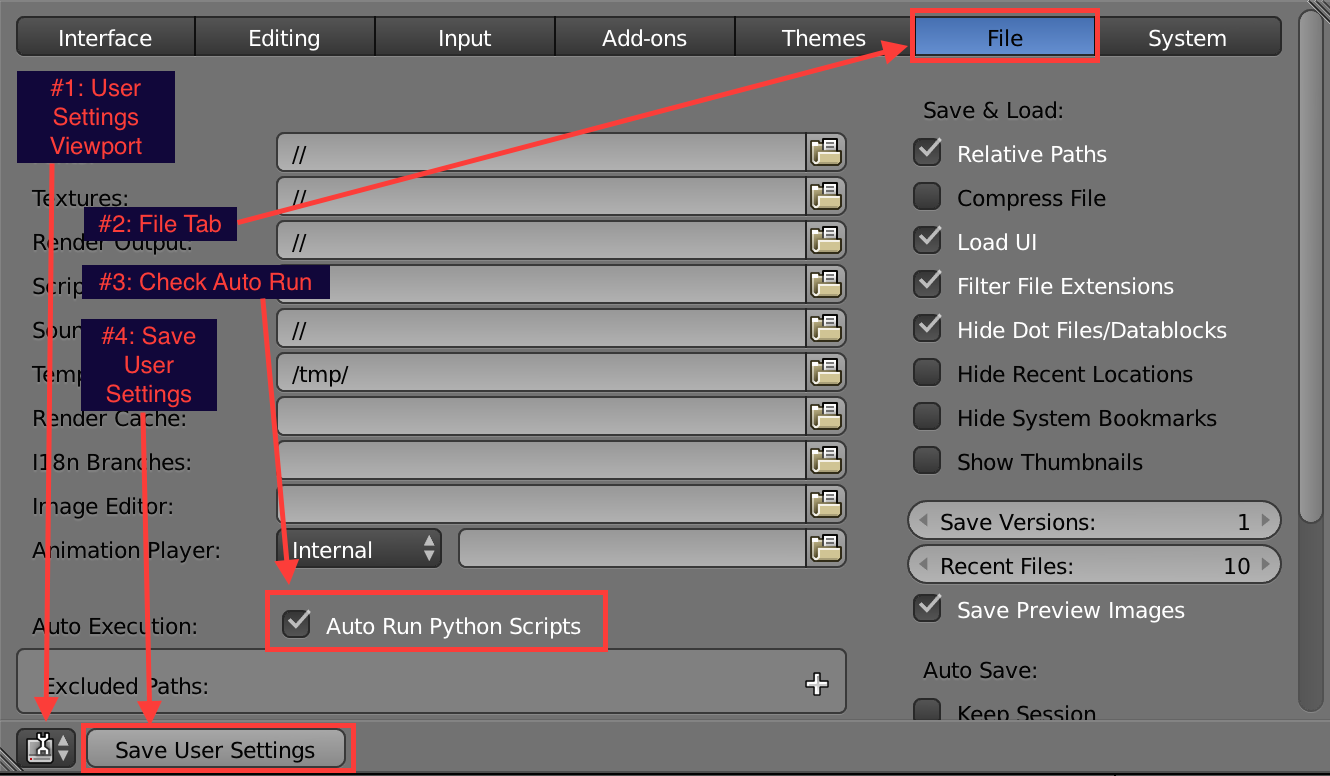
A quick reminder about how to change characters: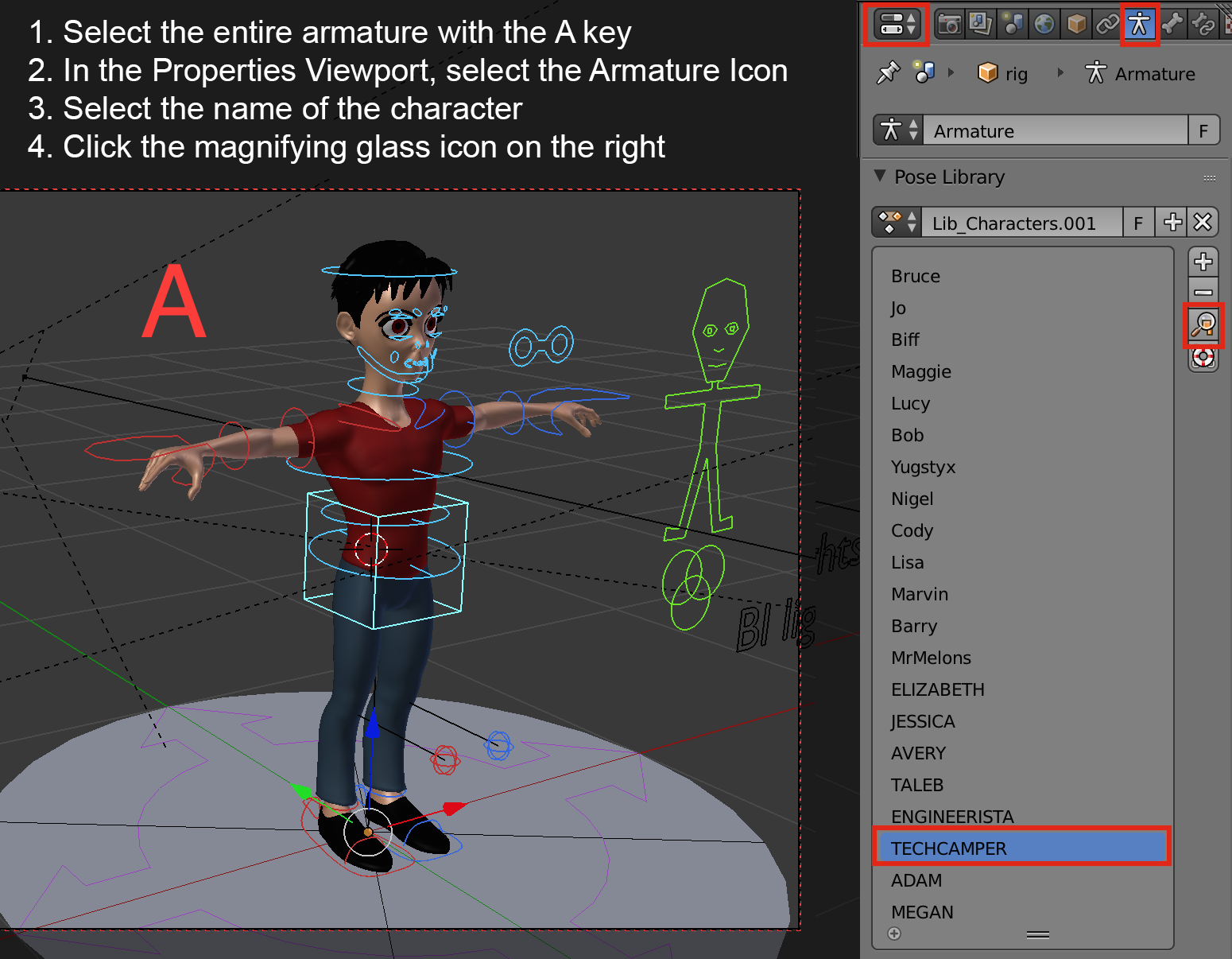
Source of the CG Cookie FlexRig 1.2.2:
https://cgcookie.com/resource/cg-cookie-flex-rig/
https://www.blendswap.com/blends/view/61707
If you do not have a numeric keypad on your keyboard (typically laptops do not) you should change the setting to "emulated" one, so that you can use the numbers above the letters instead.
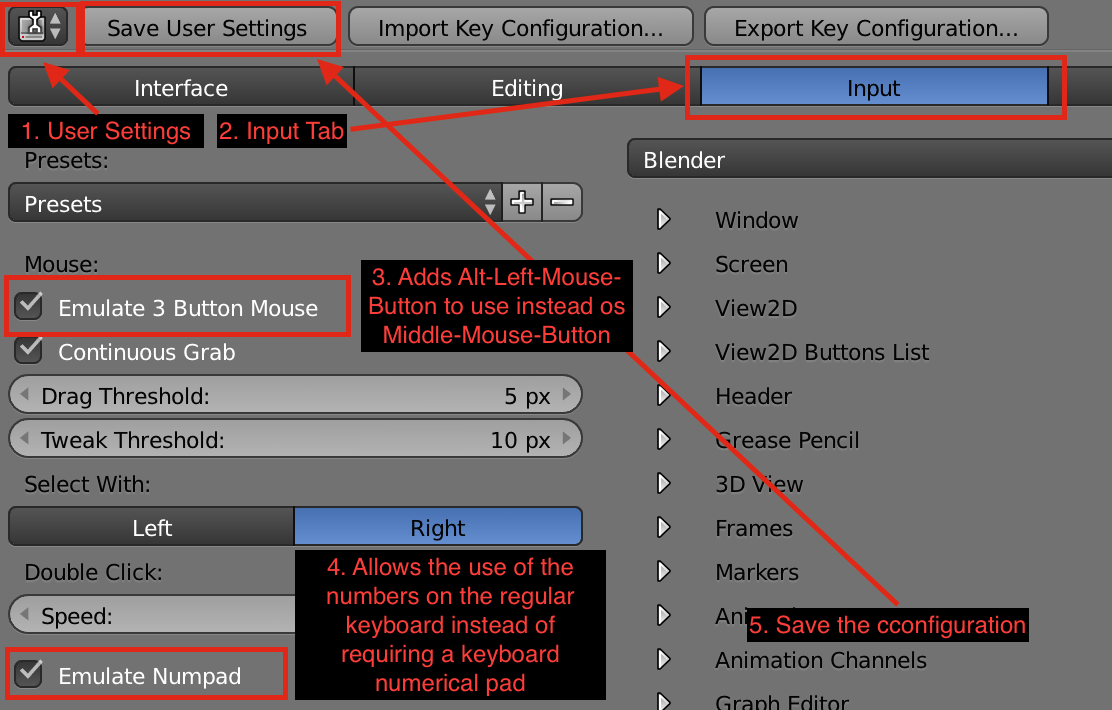
If you are using a Mac 3-button mouse, you may have to tweak the System Preferences to make it work right with Blender.
Step 1:
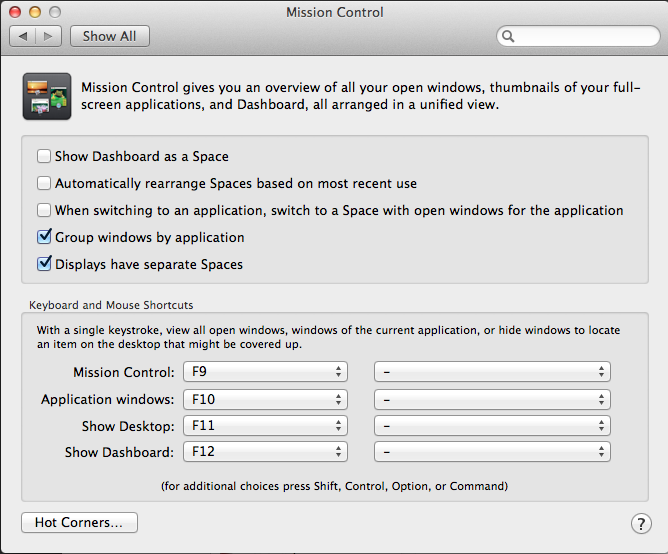
Step 2:
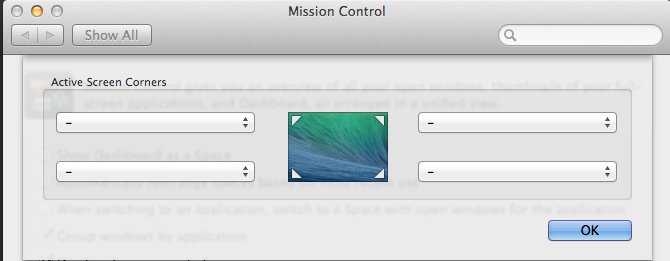
Step 3: